[UPDATE 2023] Use the default combination image, with a non-zero quantity, as the cover image in Prestashop
Update 2023
I was really hanging over a problem with a website. In fact, the products have a lot of combination (colors). Because it is related with fashion accessories. The thing is, some colors were simply not remade because of the complexity of certain material. So, a lot of products miniature in product-list were displaying « out-of-stock » or « Product available with different options » and it will never change!

Before SQL script

After SQL script
I just thought it would be interesting to create an Add-on to the SQL script I designed on my blog, which would be:
- Check all the products combinations which are the default combination and have a stock quantity of zero
- Set them to not the default combination
- Use the combination of this product with the max stock quantity as default
- Use the old SQL script: set the cover images as the images of the default combination
Introduction
You can import the default image of a product with CSV import, but you cannot import the cover image. For example, it is very important to select a good bunch of images for the products with different colors. If you sell t-shirts and all the cover images show white t-shirts, your webshop will lack of identity.
The easiest way is to import the default image and use a SQL request to set the same cover image than the default image.
Disabling the combination with 0-stock
|
1 2 3 4 5 6 7 8 9 10 11 12 13 14 15 16 17 18 19 20 21 22 23 24 25 26 27 28 29 30 31 32 33 34 35 36 37 38 39 40 41 42 43 44 45 46 47 48 49 50 51 52 53 54 55 56 57 58 |
-- Start a transaction for the ps_product_attribute table operations START TRANSACTION; -- Set default_on = NULL for rows where quantity = 0 and default_on = 1 UPDATE ps_product_attribute SET default_on = NULL WHERE quantity = 0 AND default_on = 1; -- Set default_on = 1 for a single row with the highest quantity for each id_product -- but ignore those products where any row has default_on=1 and quantity is not 0. UPDATE ps_product_attribute p JOIN ( SELECT pa.id_product, pa.quantity, ROW_NUMBER() OVER (PARTITION BY pa.id_product ORDER BY pa.quantity DESC) AS rn FROM ps_product_attribute pa WHERE pa.id_product NOT IN ( SELECT distinct id_product FROM ps_product_attribute WHERE default_on=1 AND quantity <> 0 ) ) t ON p.id_product = t.id_product AND p.quantity = t.quantity SET p.default_on = CASE WHEN t.rn = 1 THEN 1 ELSE NULL END; COMMIT; -- Start a transaction for the ps_product_attribute_shop table operations START TRANSACTION; -- Step 1: Set all default_on values in ps_product_attribute_shop to NULL UPDATE ps_product_attribute_shop SET default_on = NULL; -- Step 2: Update default_on in ps_product_attribute_shop to match ps_product_attribute for each id_product_attribute UPDATE ps_product_attribute_shop pshop JOIN ps_product_attribute p ON pshop.id_product_attribute = p.id_product_attribute SET pshop.default_on = p.default_on; COMMIT; -- Start a transaction START TRANSACTION; UPDATE ps_product p JOIN ps_product_attribute pa ON p.id_product = pa.id_product SET p.cache_default_attribute = pa.id_product_attribute WHERE pa.default_on = 1; UPDATE ps_product_shop ppshop JOIN ps_product pp ON ppshop.id_product = pp.id_product SET ppshop.cache_default_attribute = pp.cache_default_attribute; -- Commit the transaction COMMIT; |
Set the default combination images as cover images
- First, you need to have set all the default image in your catalog. You can do this automatically by importing a CSV file.
- Open your database (for example by PhpMyAdmin)
- Create backup of your database for safety (export data and structure)
- Open SQL tab and perform queries from this file (change ‘ps_’ to your prefix):
|
1 2 3 4 5 6 7 8 9 10 11 12 13 14 15 16 17 18 19 20 21 22 23 24 25 26 27 28 29 |
-- Update cover attributes in ps_image and ps_image_shop tables START TRANSACTION; -- Reset covers in ps_image and ps_image_shop UPDATE ps_image SET cover = NULL; UPDATE ps_image_shop SET cover = NULL; -- Set cover attributes based on default_on UPDATE IGNORE ps_image SET cover = 1 WHERE ps_image.id_image IN ( SELECT ps_product_attribute_image.id_image FROM ps_product_attribute INNER JOIN ps_product_attribute_image ON ps_product_attribute.id_product_attribute = ps_product_attribute_image.id_product_attribute AND ps_product_attribute.default_on = 1 ); UPDATE IGNORE ps_image_shop SET cover = 1 WHERE ps_image_shop.id_image IN ( SELECT ps_product_attribute_image.id_image FROM ps_product_attribute INNER JOIN ps_product_attribute_image ON ps_product_attribute.id_product_attribute = ps_product_attribute_image.id_product_attribute AND ps_product_attribute.default_on = 1 ); COMMIT; |
If Advanced Stock Module is enabled
The script would change a little. Here is the total SQL:
|
1 2 3 4 5 6 7 8 9 10 11 12 13 14 15 16 17 18 19 20 21 22 23 24 25 26 27 28 29 30 31 32 33 34 35 36 37 38 39 40 41 42 43 44 45 46 47 48 49 50 51 52 53 54 55 56 57 58 59 60 61 62 63 64 65 66 67 68 69 70 71 72 73 74 75 76 77 78 79 80 81 82 83 84 85 86 87 88 89 90 91 92 93 94 95 96 97 |
-- Start a transaction for the ps_product_attribute table operations START TRANSACTION; -- Set default_on = NULL for rows where quantity = 0 and default_on = 1 UPDATE ps_product_attribute pa JOIN ps_stock_available sa ON pa.id_product_attribute = sa.id_product_attribute SET pa.default_on = NULL WHERE sa.quantity = 0 AND pa.default_on = 1; -- Set default_on = 1 for a single row with the highest quantity for each id_product -- but ignore those products where any row has default_on=1 and quantity is not 0. UPDATE ps_product_attribute p JOIN ( SELECT pa.id_product, pa.id_product_attribute, sa.quantity, ROW_NUMBER() OVER (PARTITION BY pa.id_product ORDER BY sa.quantity DESC) AS rn FROM ps_product_attribute pa JOIN ps_stock_available sa ON pa.id_product_attribute = sa.id_product_attribute WHERE pa.id_product NOT IN ( SELECT DISTINCT id_product FROM ps_product_attribute pa_inner WHERE default_on = 1 AND EXISTS ( SELECT 1 FROM ps_stock_available WHERE id_product_attribute = pa_inner.id_product_attribute AND quantity <> 0 ) ) ) t ON p.id_product = t.id_product AND p.id_product_attribute = t.id_product_attribute SET p.default_on = CASE WHEN t.rn = 1 THEN 1 ELSE NULL END; COMMIT; -- Start a transaction for the ps_product_attribute_shop table operations START TRANSACTION; -- Step 1: Set all default_on values in ps_product_attribute_shop to NULL UPDATE ps_product_attribute_shop SET default_on = NULL; -- Step 2: Update default_on in ps_product_attribute_shop to match ps_product_attribute for each id_product_attribute UPDATE ps_product_attribute_shop pshop JOIN ps_product_attribute p ON pshop.id_product_attribute = p.id_product_attribute SET pshop.default_on = p.default_on; COMMIT; -- Start a transaction START TRANSACTION; UPDATE ps_product p JOIN ps_product_attribute pa ON p.id_product = pa.id_product SET p.cache_default_attribute = pa.id_product_attribute WHERE pa.default_on = 1; UPDATE ps_product_shop ppshop JOIN ps_product pp ON ppshop.id_product = pp.id_product SET ppshop.cache_default_attribute = pp.cache_default_attribute; -- Commit the transaction COMMIT; -- Update cover attributes in ps_image and ps_image_shop tables START TRANSACTION; -- Reset covers in ps_image and ps_image_shop UPDATE ps_image SET cover = NULL; UPDATE ps_image_shop SET cover = NULL; -- Set cover attributes based on default_on UPDATE IGNORE ps_image SET cover = 1 WHERE ps_image.id_image IN ( SELECT ps_product_attribute_image.id_image FROM ps_product_attribute INNER JOIN ps_product_attribute_image ON ps_product_attribute.id_product_attribute = ps_product_attribute_image.id_product_attribute AND ps_product_attribute.default_on = 1 ); UPDATE IGNORE ps_image_shop SET cover = 1 WHERE ps_image_shop.id_image IN ( SELECT ps_product_attribute_image.id_image FROM ps_product_attribute INNER JOIN ps_product_attribute_image ON ps_product_attribute.id_product_attribute = ps_product_attribute_image.id_product_attribute AND ps_product_attribute.default_on = 1 ); COMMIT; |

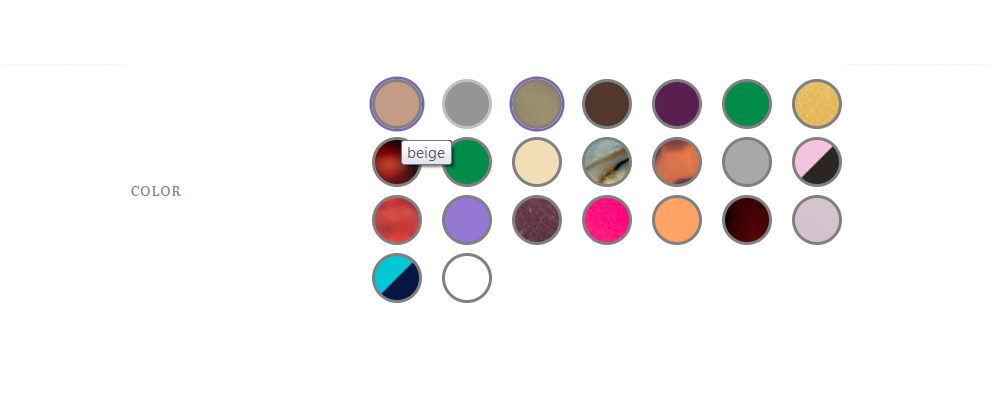
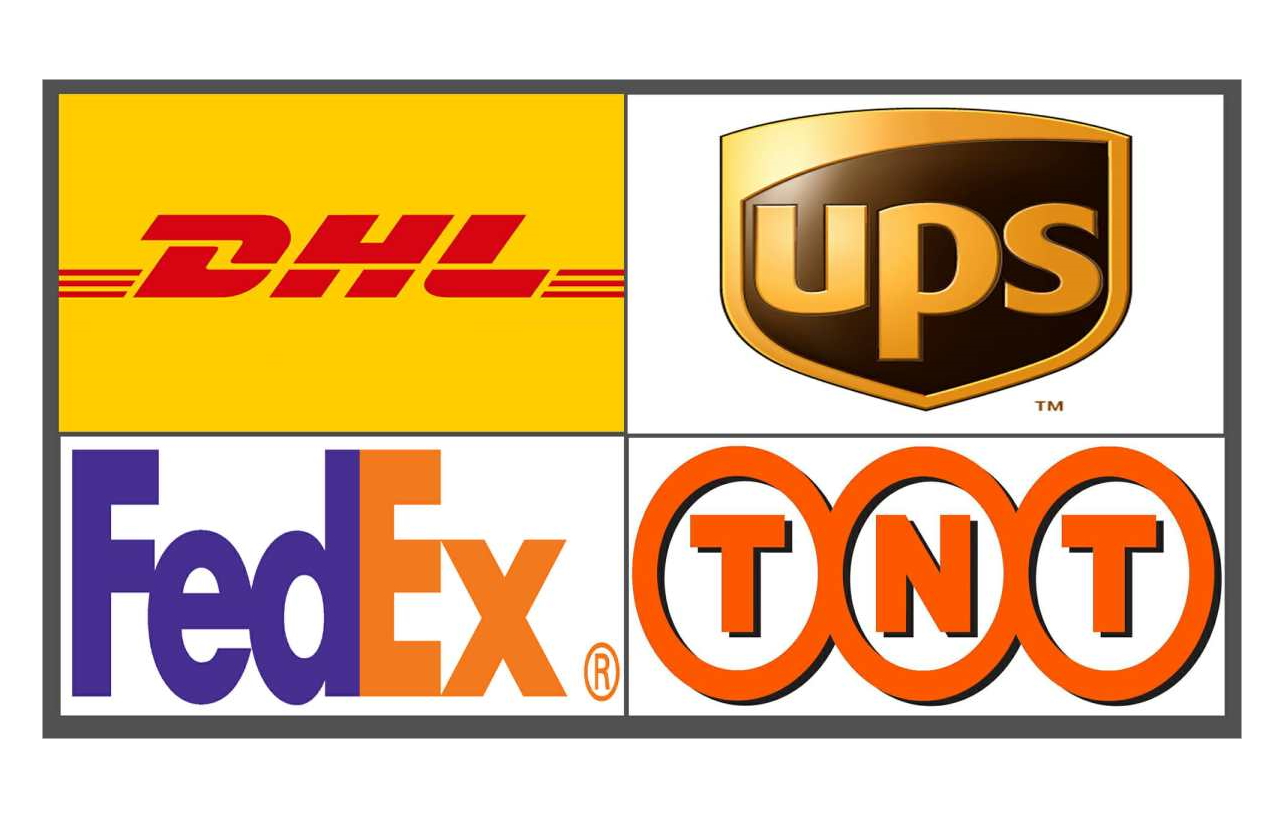
0 commentaire